ColorMunki Software GUI Issue on High-DPI Displays Windows 10
When launching ColorMunki software (this sample shows ColorMunki Display, but might apply to ColorMunki Photo or Design software also) on a Windows 10 system with a high-resolution display (4K or higher), the software wizard looks incorrectly scaled. Text appears to be too large for the wizard. It is difficult to operate the software.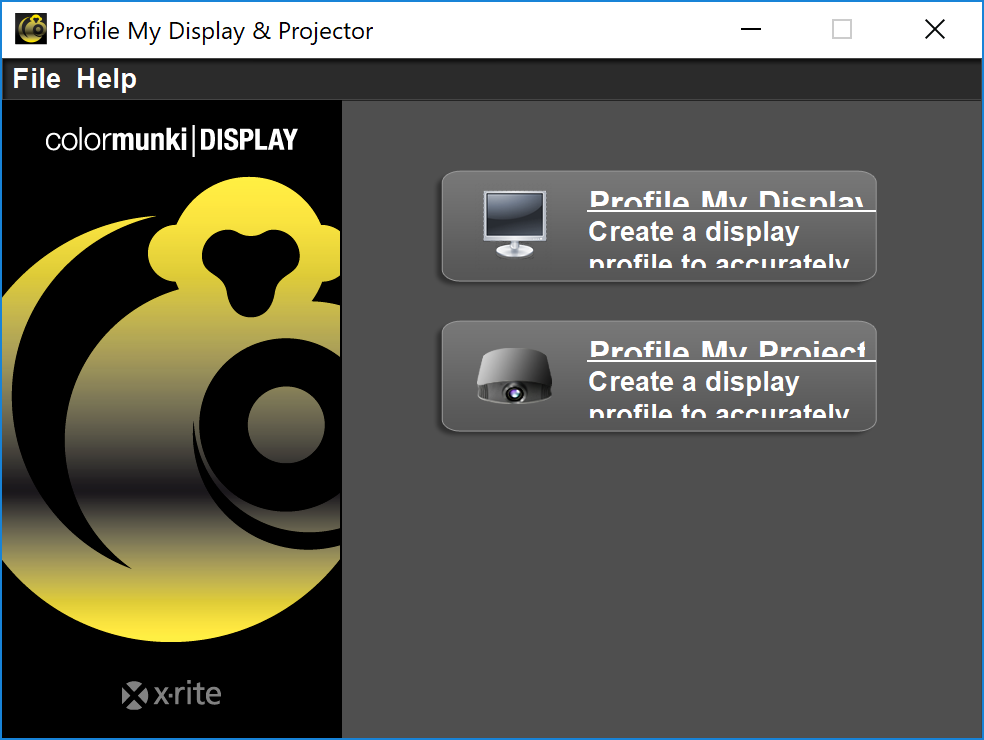 A way to work around it is to set the display to a lower resolution or a scaling factor of 100% within the system's Display Settings, then log out and back in to the system to get it applied. This makes the ColorMunki software operable, but is not a permanent solution, because software wizards and/or the computer's desktop might become difficult to read.
A way to work around it is to set the display to a lower resolution or a scaling factor of 100% within the system's Display Settings, then log out and back in to the system to get it applied. This makes the ColorMunki software operable, but is not a permanent solution, because software wizards and/or the computer's desktop might become difficult to read.To solve the issue permanently, go to C:\Program Files (x86)\X-Rite\ColorMunki... program folder. Locate the file ColorMunki....exe file and right-click on it. In the appearing window select tap "Compatibility". The content of this tab can appear in two different styles:
Either you see directly an option "Overrride high DPI scaling behavior. Scaling performed by:" Turn this option on and set it to "System". Or you will see another button "Change high DPI settings". Click on it, which opens another window. Turn on the option "Overrride high DPI scaling behavior. Scaling performed by:" " and set it to "System". Confirm with "OK", close all windows.
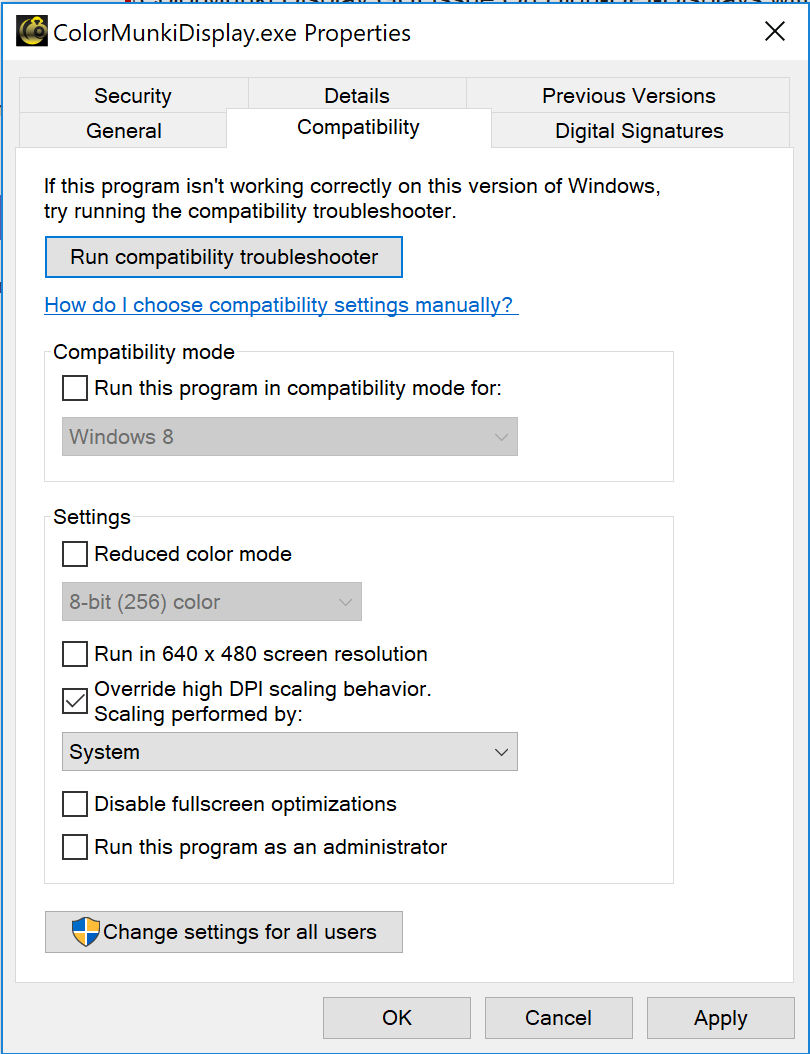

Now launch ColorMunki software again. It should appear correctly now.
